class: center, middle, inverse, title-slide .title[ # Version Control with git ] .subtitle[ ## Archival and collaboration ] .author[ ### Guillaume Falmagne ] .date[ ### <br> Sept. 11, 2024 ] --- # What it git? .left-column[ ## A collaborative version control system - Like a **track-changes-on-steroids** for everything you do on a computer - Any type of file - A way to store the entire history of changes for a group of files - Allows to **collaborate on the same code** - Very practical when you know how to do it, very easy to break if you don't think about commands before running them ] .right-column[ 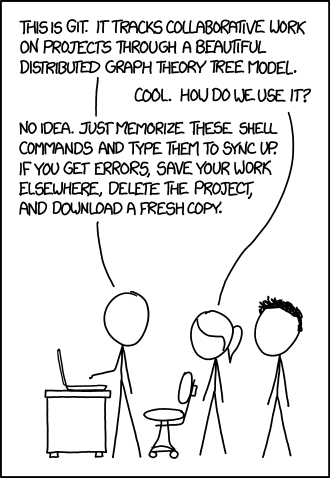 ] --- # Why does a programming class use git? .left-column60[ - Everything we do in R and python is saved in script files - This code is changed over time and these changes are often lost - And what if you have collaborators on these scripts... ### How to keep older versions of code? - Option 1: Save a gazillion files named: > - script_1.R > - script_2_modified.R > - script_2_final.R > - script_3_finalForReal.R > - script_4_again_because_3_was_messed_up.R ... Or... - Option 2: <3 Use a **version control system** <3 ] .right-column60[ 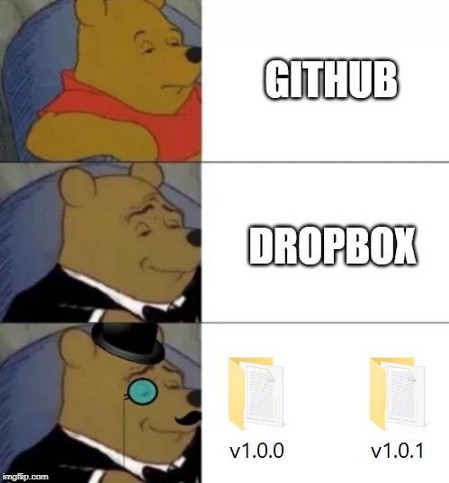 ] --- # The core of version control .pull-left[ Recording and then recovering a certain past version of the file ("checkout") 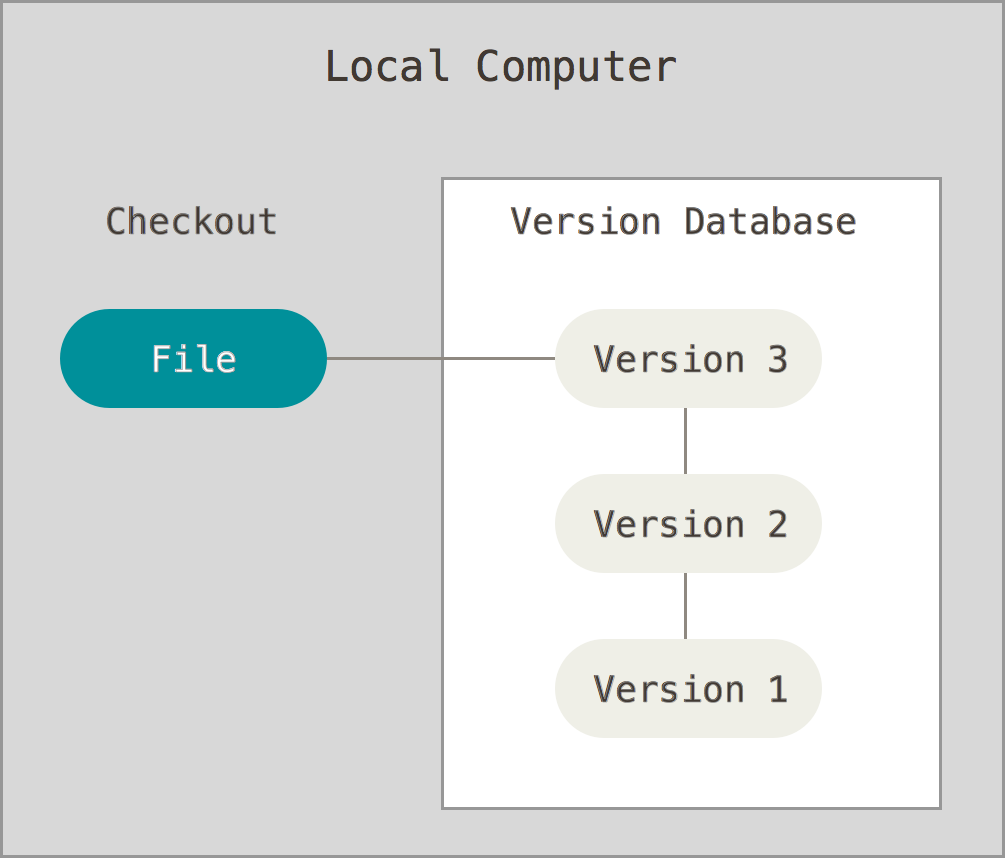 ] .pull-left[ Even better: recover all the files from your project as they were at a point in time ("commit") 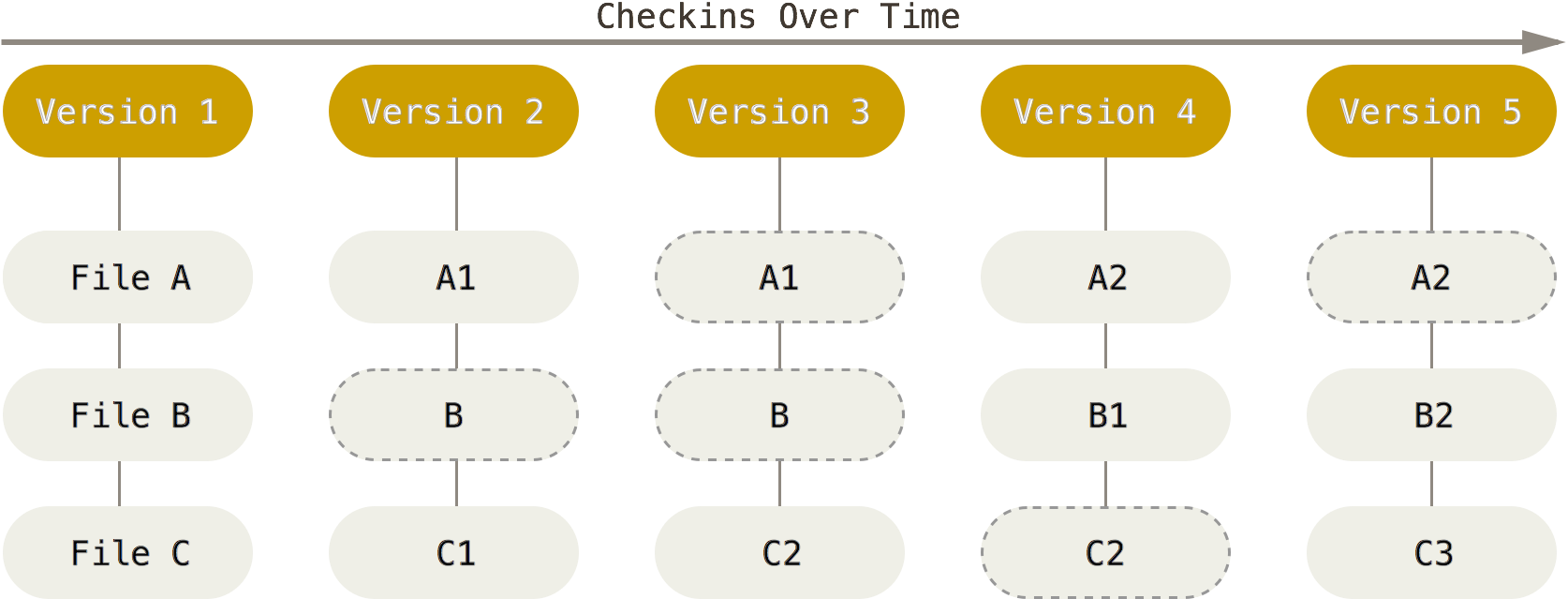 ] --- # How do I get a git to call my own? * Download: * Linux: [http://git-scm.com/download/linux](http://git-scm.com/download/linux) ```bash $ sudo apt install git $ sudo yum install git-all $ sudo pacman -S git ``` * Mac: [http://git-scm.com/download/mac](http://git-scm.com/download/mac) * Windows: [http://git-scm.com/download/win](http://git-scm.com/download/win) * Make it your own: ```bash $ git config --global user.name "Guillaume Falmagne" $ git config --global user.email g.falmagne@princeton.edu ``` * That is for using it locally... Then you need a **github account** for cloud-like use and collaborations! Example: <https://github.com/EEB330/slides> --- # General concepts in git - Your whole project, a directory containing multiple files, is called a **repository** - A version of your whole project directory (multiple files) is called a **commit** - Repositories can be local, but most often are sync'ed with a **remote**, typically with github (equivalent of the "cloud") - Changes are first only in your local **working directory**. When you like them enough, you add them in **staging area** = preparatory state for a commit When you staged all the needed files, you bunch that in a **commit** = version of your repository - A repository can be used in different ways in parallel: those are **branches** External (out of the team) users would rather **fork** your directory to use it as they want --- # Mostly everything you need to know .left-column60[  ] .right-column60[ Add to this: - `git status` to check you added everything you want before commiting - `git log` to check the history of commits - `git clone` to setup a remote repository on your local machine - `git branch` to create a new branch in the repositories - `git merge` when you want to fuse two branches into one ] --- # First there was... a repository ### Local (only) repository 1. Create a folder for your project 2. Navigate to that folder in your terminal/shell 3. Type: ```bash $ git init ``` This will create a git repository inside the folder, and all changes in there will be tracked ### Remote repository 1. Create a repository on your github account (website) 2. Copy its url 3. Clone that **remote** repository in a local folder: ```bash $ git clone https://github.com/EEB330/slides.git ``` This creates a local repository that points to the remote one! --- # Your day to day in a local repo .left-column60[ 1. Edit a file "script.R" (or several files) 2. In the terminal, add the file to the staging area: ```bash $ git add script.R other_file.R ... ``` 3. Check if everything is correct ```bash $ git status ``` 4. Commit that group of changes ```bash $ git commit -m "what happens in this commit?" ``` - Without the `-m`, a text editor will open and ask for a "commit message," which is a description of everything that changed with that commit. - Describe what you did VERY accurately, then save the commit message file. ] .right-column60[  ] --- # After some time... git log ``` $ git log --pretty=oneline d7e09f3de4a7be039da68aad30726aa53ae2890a removing phytools dependency 25bb9f729935a851c828698e544f953cdc5c5c00 names in var.grad 870b858dfb0a5ec856b7b41be64052c7a75e5aa2 bug in extend matrix 8b915c4f9a32cbfbe106108d88087cb5fe7d326c new install instructions d8c11e029f3cb55d9039a1febba0ebe9f5c156f7 Better comparison of posteriors d4de5cd277c1977e74146aa2d4eb1a9d0323290a acctualy fast C++ implementation of RS 2f335ed11bee08ecef6ef4a77a426f5f00120e09 More robust Bootstrap 83b595845a9a68c014bd6dffa3d6df1eb421bd1c Trycatch in montecarlo 8413d73b72b44e68b1b32e435328e61aeb083be7 Nem drift test for 2 populations and minor correction in AncestralStates help ... ``` .left-column60[ - We can also see exactly what changed in each version, the difference between two versions, recover old versions... - Everything that was once committed can be recovered! - Example: wanna know what has changed in a file? - between your local version and the repo: `git diff my_file.R` - between two commits: `git diff commit1 commit2 -- my_file.R` ] .right-column60[ 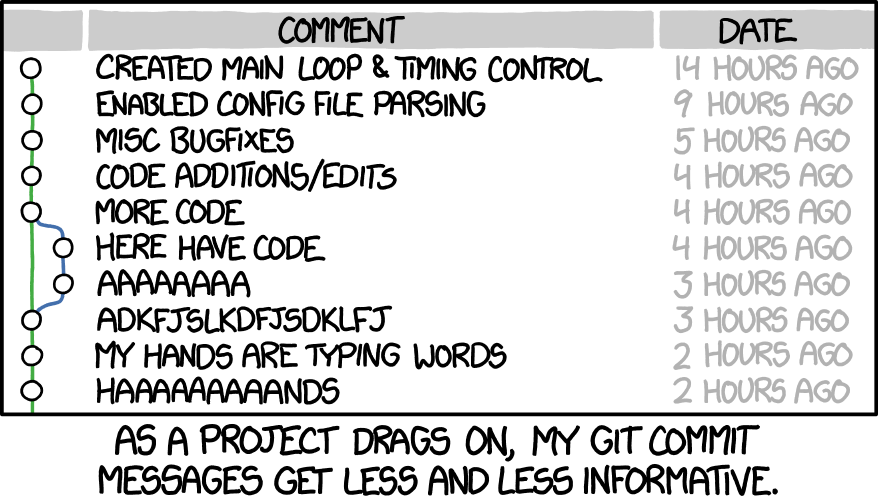 ] --- # Version control is for recovering the version you want - Checkout: extract a certain version of the repository - When you want to recover a certain past commit (say with hastag `012abc`) of the whole repo: `git checkout 012abc` - When you want to recover the repository version (at the HEAD) of a file to remove local changes: `git checkout file_to_recover.R` - For later: want to switch on another branch of the repo? `git checkout my_branch` --- # How do I interact with the remote? .pull-left[ - Check what your remote repository is: ``` $ git remote -v ``` - You think your collaborator has done some work that you now need locally? ``` $ git pull (fetches changes from the remote) ``` git will complain if you have local changes... My trick: ``` $ git stash (sets aside your local changes) $ git pull $ git stash pop (add your local change to the pulled version) ``` - You have done great work (one or multiple commits) that you want to push on the cloud? ``` $ git push (sends changes to the remote) ``` ] -- .pull-right[ .right[] ] --- # Branches - Branches: They are "pointers" to specific commits - The default branch is called "master" or "main" but it could be anything - Branches allow **different versions of files** in a repository to coexist, and changes can be shared and **"merged"** - If there is more than one copy of a repository (local and server), each one has its own branches. --- # Creating a branch 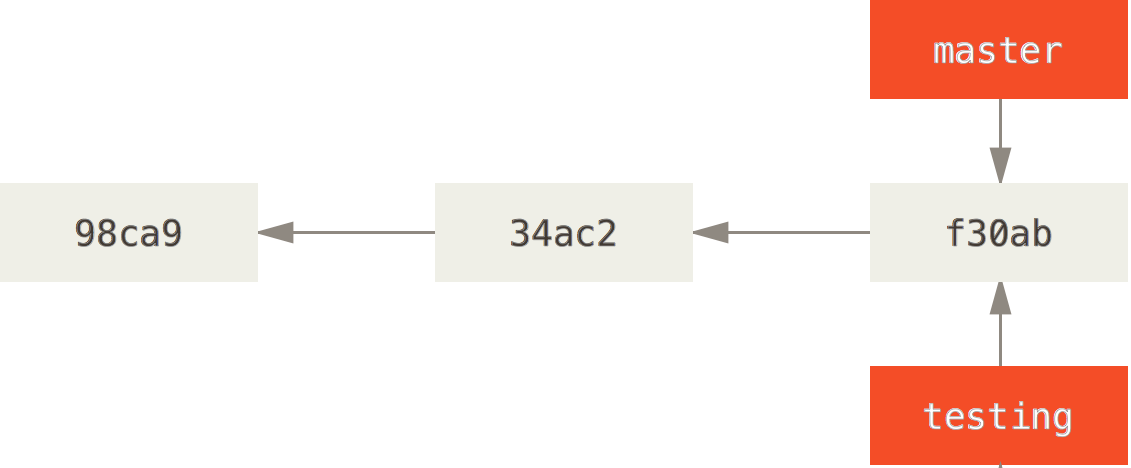 ``` $ git branch testing ``` --- # Picking a branch HEAD is who you are actually looking at. (Check what it points to with `git log`) 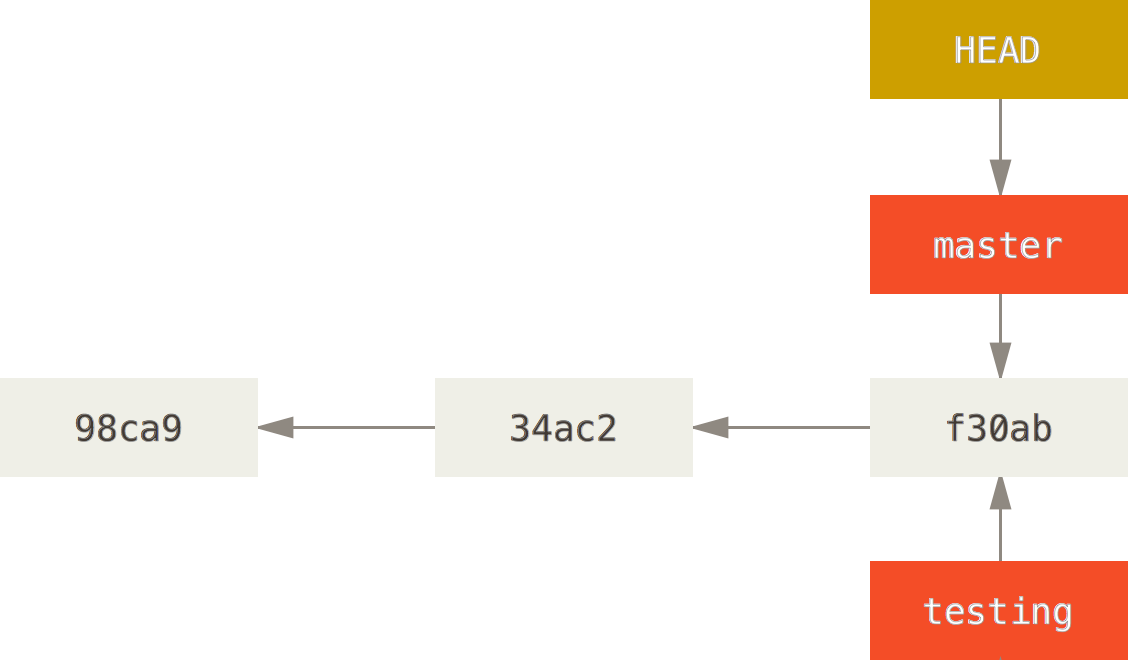 --- # Changing the HEAD with a checkout 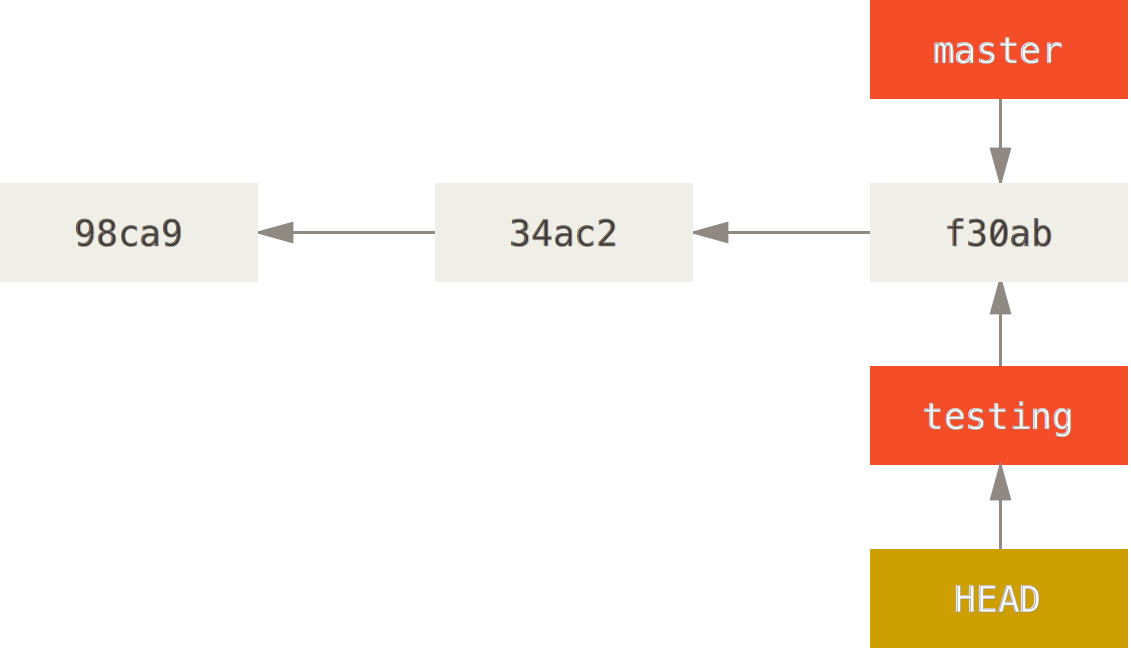 ``` $ git checkout testing ``` --- # Switching branch 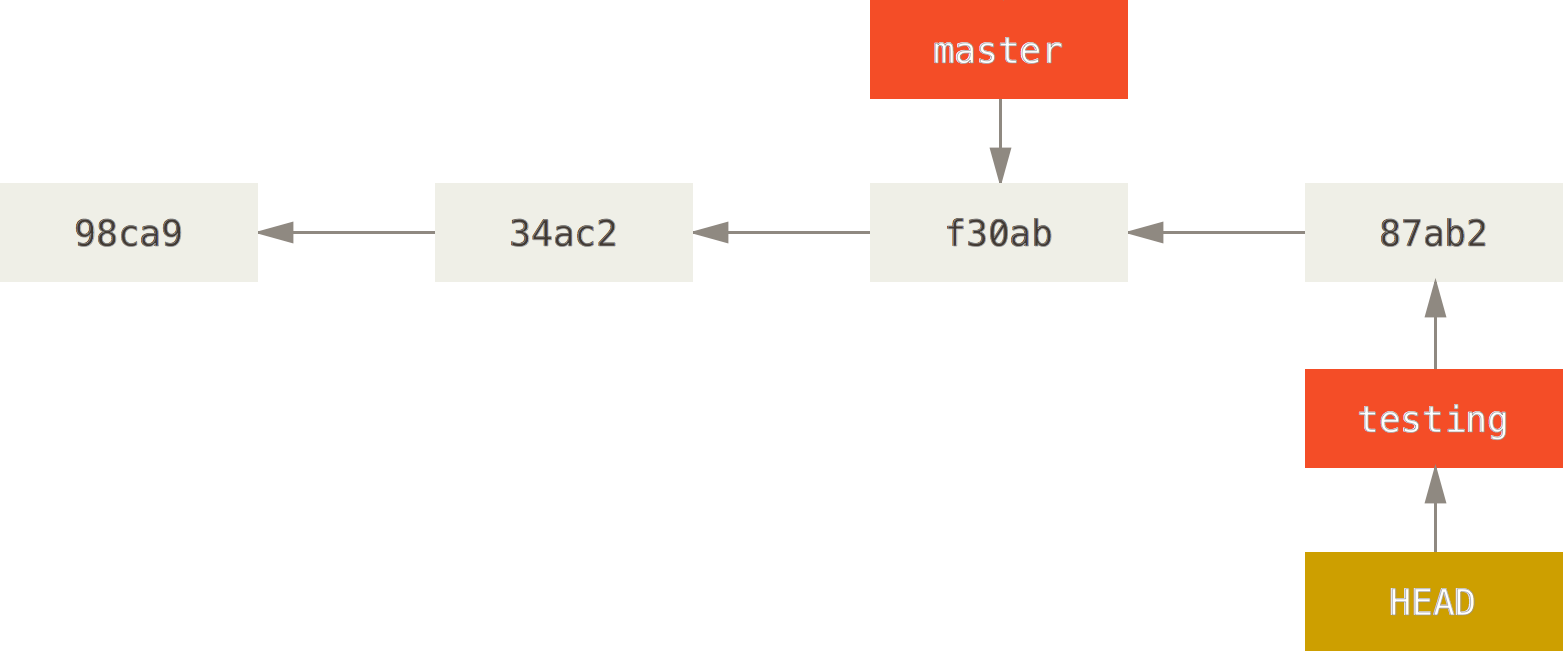 ``` $ vim test.R $ git commit -a -m 'made a change in the testing branch' ``` --- # Switching to another branch 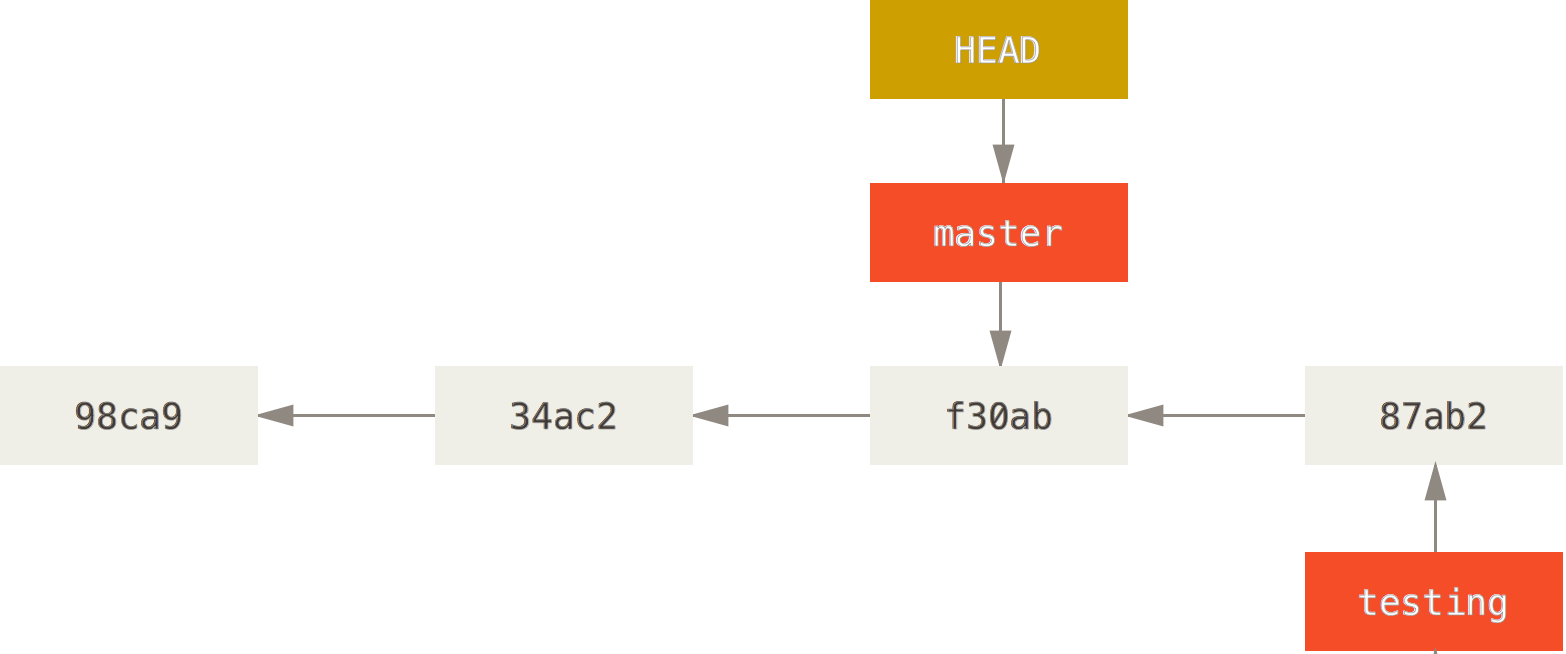 ``` $ git checkout master ``` But what happens now if someone does a commit on the `master` branch?? --- # Merging two branches We can bring together modifications made from branches starting at different points/commits by performing a merge! 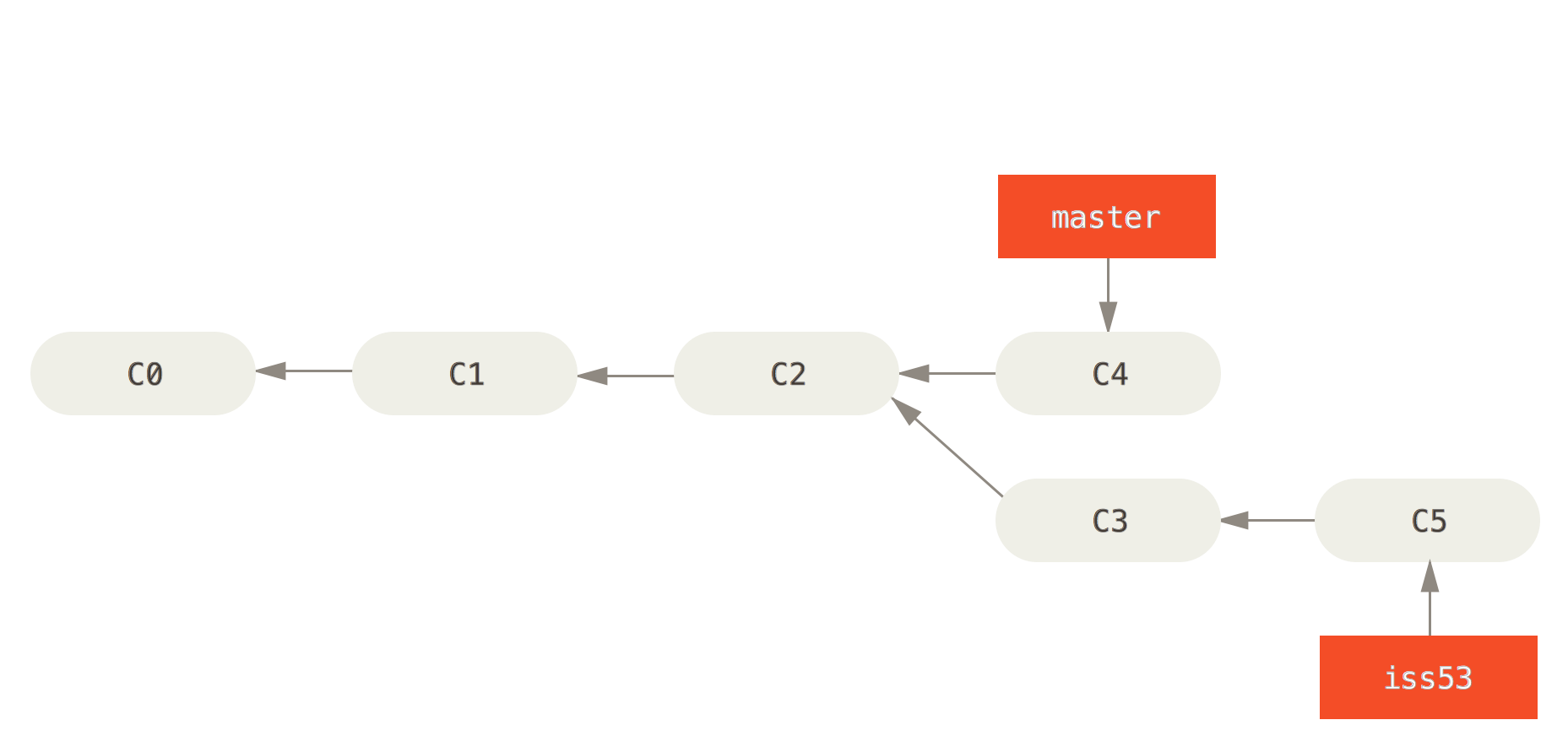 --- # Merge 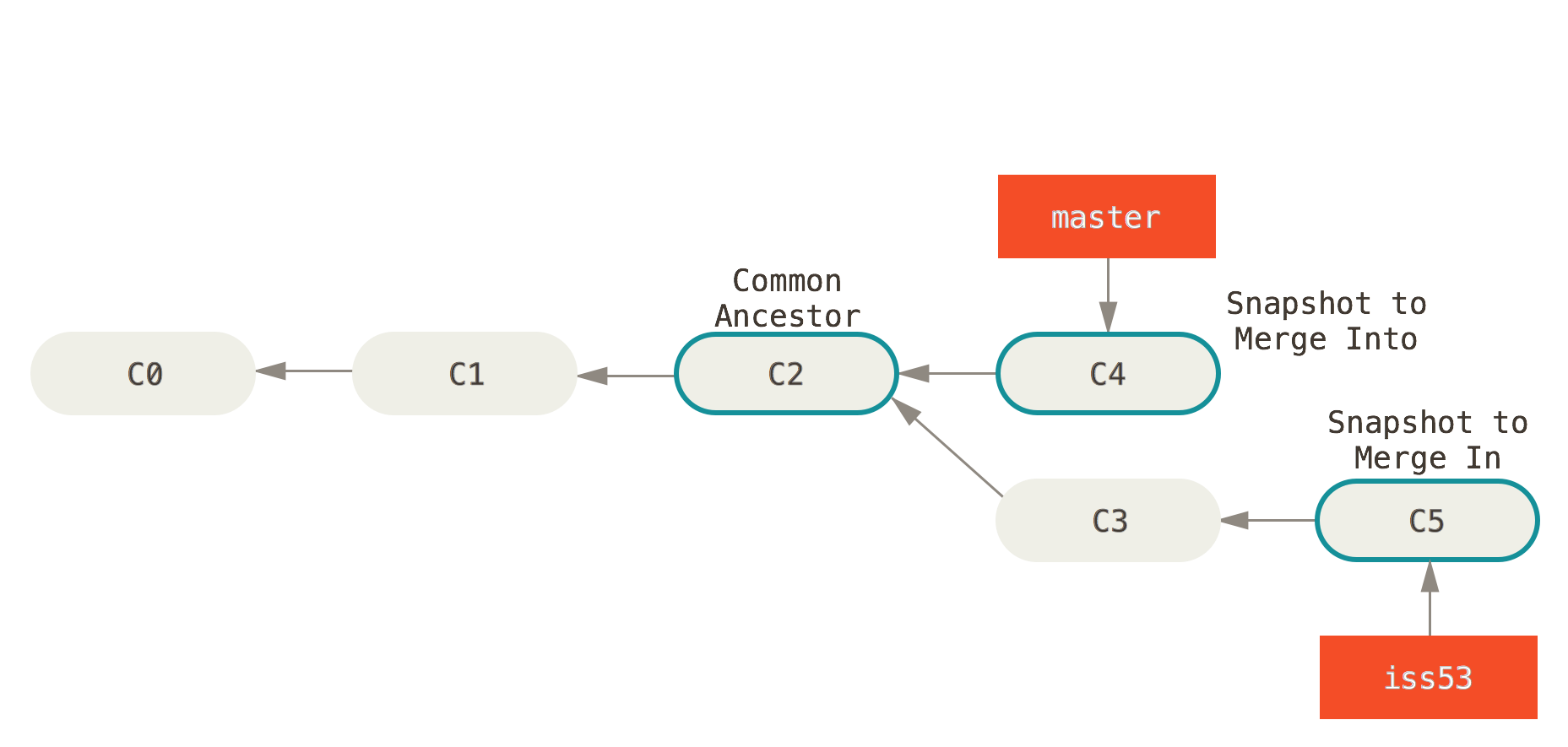 --- # Merge 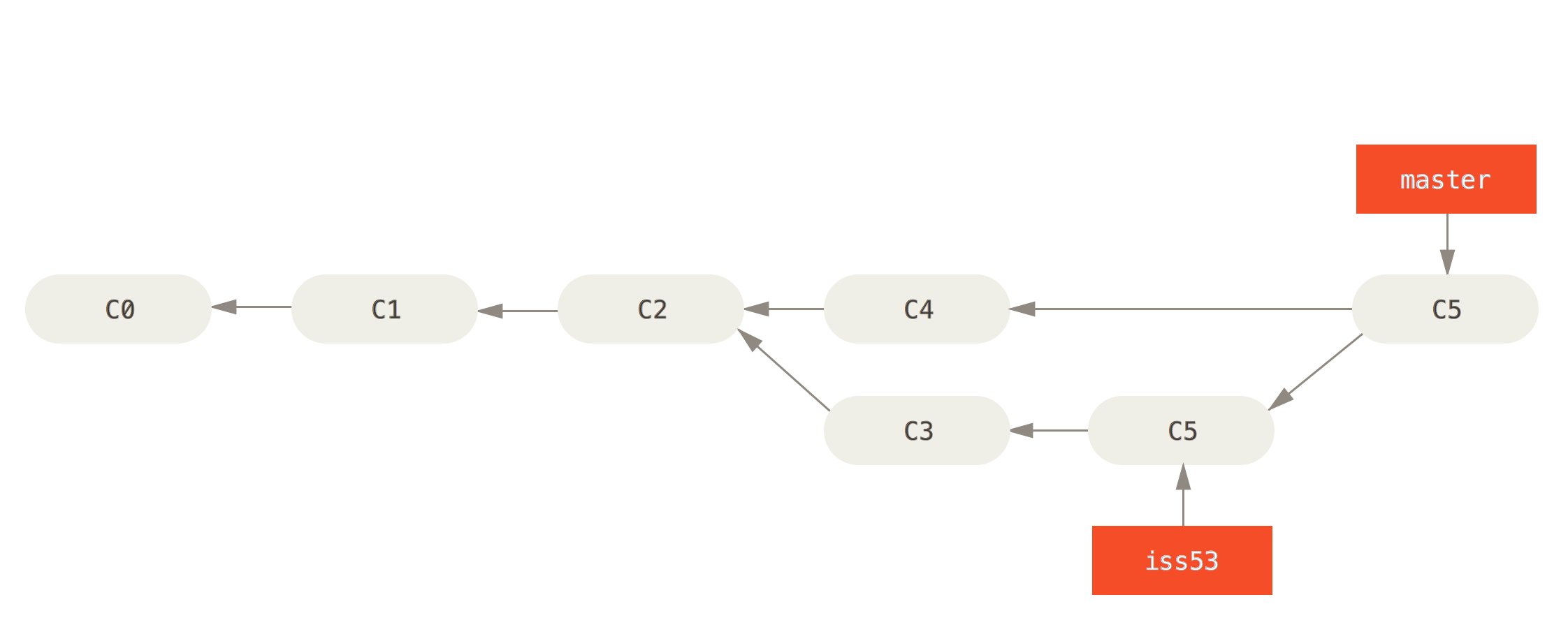 ``` $ git checkout master $ git merge iss53 ``` * This will combine the modifications made in commit 4 with those made in commits 3 and 5. * This is a place where **conflicts** can happen -- and it's a big deal! VsCode interface gives quite good guidance to solve them --- # Git local and on a server * Servers are copies of the repository (forks) with their own branches. * We can use the same commands locally and remotely, specifying the server. ``` $ git init $ git remote add origin git@github.com:gfalmagn/my_first_repo.git $ git fetch origin master $ git merge origin/master ``` * Or... ``` $ git init $ git remote add origin git@github.com:gfalmagn/my_first_repo.git $ git branch --set-upstream=origin/master master $ git pull (pull = fetch + merge) ``` * And to push my new locally created branch to the remote: ``` $ git branch new_branch $ git push -u origin new_branch ``` --- # Git is great, but complex, so potentially messy Take-home message: **do not type anything that you're not sure about!** Or it becomes instantly messy and you'd better to start from scratch So much more dark magic: `rebase`, `reset`, `fetch`, `fork`, `bisect`, `reflog`, ... .pull-left[ 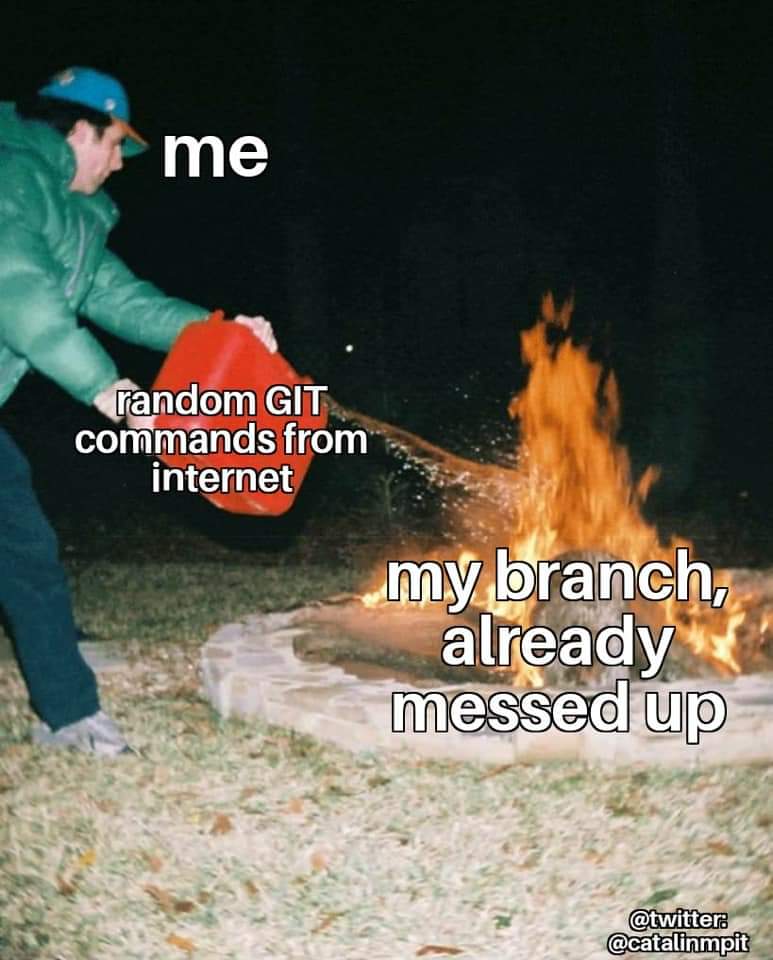 ] .pull-right[ 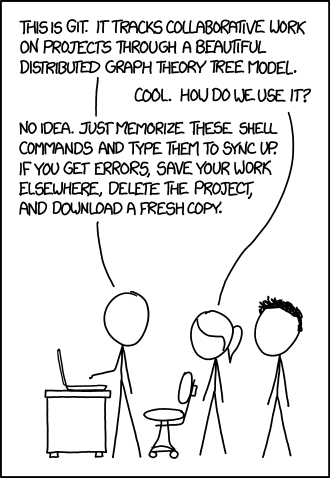 ] --- # Summary 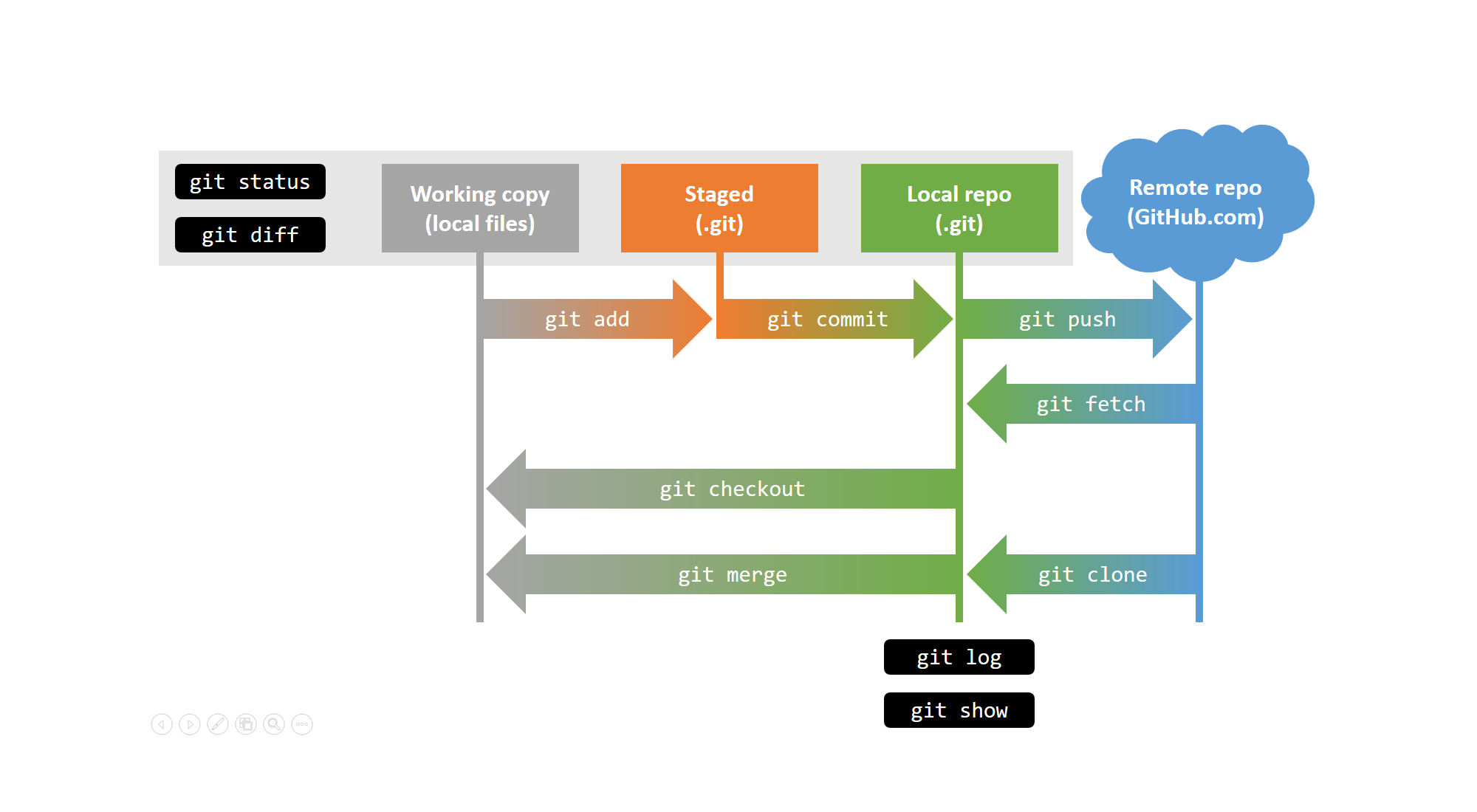 --- # Precept this week We will use github classrooms. Please start by: - Create a github account - Go to the assignment on github classrooms [here](https://classroom.github.com/a/FcdHQAJn) - Select your PUID, and accept the assignment - This creates a special repository for you - Clone it locally and **create a new branch** (named e.g. `precept1-draft`) - **Do your changes on this branch** - When you're done, merge with the `main` branch (via a pull request) - You'll receive feedback through the feedback branch on github --- # Further reading .left-column60[ * GITBOOK! [Read the book, the only book](https://open.spotify.com/track/5j2kGlGnZ2T6nJb2FRG2Jm?si=1a05c46f57d3490a) - <https://git-scm.com/book/en/v2> * Tutorials from github - <https://guides.github.com/> * Git and Rstudio - <http://r-pkgs.had.co.nz/git.html> * Git and vscode - <https://code.visualstudio.com/docs/sourcecontrol/intro-to-git> ] .right-column60[ * [Git purr](https://girliemac.com/blog/2017/12/26/git-purr/) 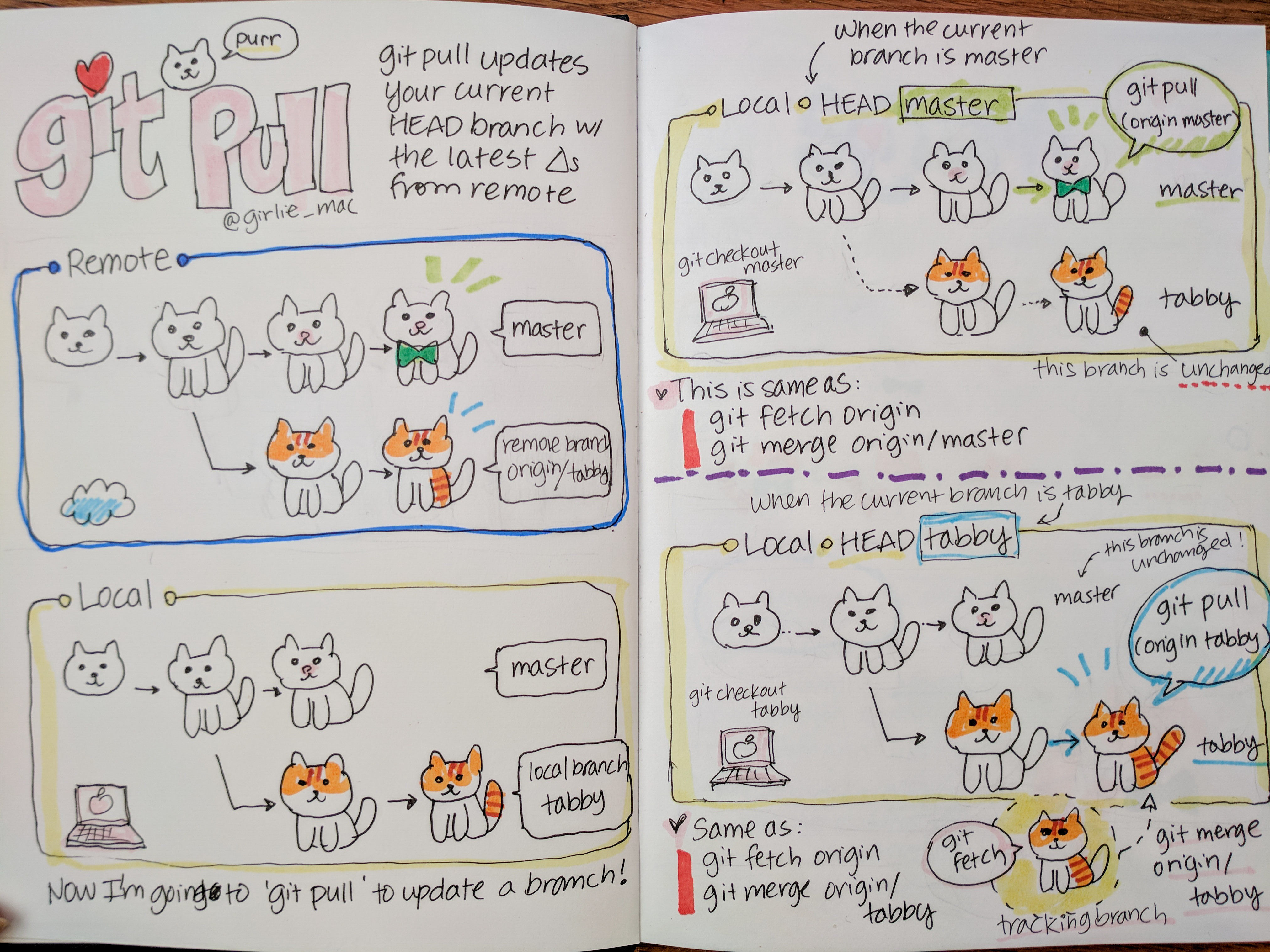 ]